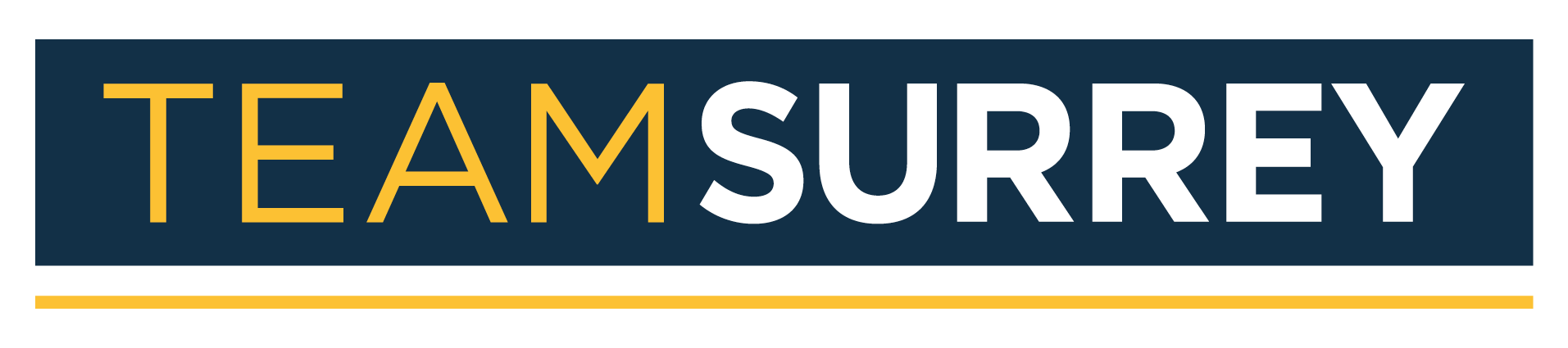SurreyMoves+
JOIN OUR SURREYMOVES+ COMMUNITY today!
SurreyMoves+ is the free-to-use physical activity app for University of Surrey students and staff. It is a platform that tracks your activity, rewards your efforts and challenges you to reach your goals.
Whether you are walking, running, cycling or swimming, you can earn points for keeping active. You can access the platform by downloading the Moves+ app at the Apple App Store or Google Play. Click here for the OpenPlay Moves privacy policy and the SurreyMoves+ Terms of Use.
SurreyMoves+ users with any problems or queries should scroll down to the Troubleshooting section at the bottom of the page.
Got some questions about the new platform? Here are our FAQs…
FREQUENTLY ASKED QUESTIONS
What is Moves+?
SurreyMoves+ is an activity reward platform, allowing you to earn points by syncing your account to a range of tracking apps and wearables. You can redeem rewards, join challenges and create groups with your friends.
How to I download SurreyMoves+ ?
Download the free SurreyMoves+ app via Apple Store or Google Play and get moving. You just need to search Moves + on your app store or alternatively click on the links.
Which tracking apps and wearables are supported by MOVES?
- Apple Health (iOS devices only) *
- Withings / Health Mate
- Fitbit
- Strava
- Google Fit*
*You can connect a range of other apps to both Apple Health and Google fit which are then synced through this integration. These included:
- Garmin Connect (iOS devices only)
- Nike Run Club
- Run Keeper
If you want to track all types of activity, you can do easily through connecting Strava to Apple Health or Google Fit and then Apple Health / Google Fit to MOVES.
Step 1. Connect Apple Health (iOS device) or Google Fit (Android) to your MOVES account
Step 3. Connect Strava to Apple Health or Google Fit
Step 4. Log running / cycling through Strava
Step 5. Activity tracked on Strava is sent to Apple Health or Google Fit
Step 6. Activity from Apple Health or Google Fit is sent to MOVES.
How do I connect, reconnect and change trackers?
To change trackers you must first remove the tracker you have connected. This is done via ‘edit profile’ in the app. Click ‘remove tracker’ then ‘connect tracker’ and follow the steps.
Can I connect more than one tracker?
Do I need a fitness tracker app or wearable to collect points?
What Activity does MOVES track?
- Steps Walked
- Miles Ran
- Miles Cycled
- Swimming (Note that not all trackers have the ability to track swimming)
Please note that any static running or cycling done in a gym will not be recorded. You must track these based on distance, through a GPS tracker.
How long do my points last for?
Points will last from whenever students join during the academic year until 31st July. After this date, the points will be reset.
How do I know which rewards are available?
You must have enough points to redeem a reward – those available to redeem will have ‘available’ displayed. Those you cannot redeemed will display ‘you need more points’
How do I redeem a reward?
- Merchant Claim
Follow the instructions, you will be prompted on pressing claim to hand your device to the salesperson you are redeeming the reward. They will confirm receipt of the claim on your device.
- Code Claim
On claiming the reward, a unique code will be revealed. Instructions will be given on how to use the code to claim your reward.
What happens if I claim a reward by mistake?
What do I get points for?
You get points for the following four activities:
1) Steps walked – for every 100 steps walked you get – 1 point
2) Miles cycled – for every mile cycled you get – 15 points
3) Miles ran – for every mile ran you get – 45 points
4) Metres swam – for every 100 metres swam – 5 points
How do I view my points?
When does activity sync with my MOVES account?
On average, if your tracking app or wearable is updated with activity, it will sync with MOVES every 24 hours (at 23.55).
Your activity is converted into points by the MOVES app. The trackers sync at regular intervals with your MOVES account:
Apple Health
When you open the MOVES app, activity will be synced. If you don’t open the app, any points earned will be rolled over, when you open it. This is supported for up to a week (7 days). So, make sure to open your app every day.
Strava
This year, there has been a change to the MOVES app which means it will only request data if a user has logged activity on Strava. This means Strava users will be unable to manually sync their data, but their account will instead sync automatically at night.
Please ensure you are opening your tracking app and MOVES regularly with all trackers.
How do I edit my profile?
- Your bio
- Connect/Remove tracker
- First Name
- Last Name
- Marketing opt-in preferences
- Hide activity on newsfeed
What badges can I earn on MOVES?
- Mover: When you first log your first activity
- Spender: When you first redeem a reward
- Streak: When you log activity for three consecutive days
- Perfect Week: When you log activity for seven consecutive days
- Veteran: When you exceed earning 50,000 points
- Millionaire: When you log 1,000,000 Steps
How do I join a challenge?
You can browse all live and upcoming challenges, but you can only join those that are live. You can click the ‘Join’ button to compete in the challenge. Activity will be counted from when you join the challenge onwards so join when it starts for best results!
How do I leave a challenge?
Can I join more than one challenge?
If I leave a challenge, will I lose my progress?
How do I join a public group?
How do I create a private group?
Can you edit a private group?
Can I leave a public/private group?
Troubleshooting
If you are having issues with the platform, please visit the FAQs page on the Open Play website for general MOVES troubleshooting advice. We have also compiled a list of FAQs based on some common questions we have received, and this can be found below.
My Fitbit tracker is connected to Moves and showing I have steps, but I've not received any points.
- Disconnect tracker from Moves, uninstall Moves and re-download from the app store. Log in to Moves.
- Make sure that you connect the tracker only ONCE to the account. (Do not connect a tracker to two different moves accounts as this will result in no points being synced).
- Check carefully that all syncing permissions are properly enabled to ensure the communication between the tracker and Moves.
For Fitbit, you will need to go on to the Fitbit app and turn all-day sync to ON and Always Connected to ON (usually find this within the settings of your wearable device within the app).
For Google Fit you need to ensure that sync is on. You may need to check within your phone settings -> Google accounts -> Account sync -> Google Fit data ON
Once connected please do not disconnect the tracker and wait 24 hours – the sync happens every night at 23.55 so in the morning the activity from yesterday should show. If you disconnect the tracker then you will not receive any points.
OR
There are a couple of things you could try to resolve the problem, but worth bearing in mind that it will take at least 24 hours for syncing to start anyway – it’s not instant.
- It may be that permissions have not been granted correctly to MOVES (Your Fitbit needs to give permission to Moves to access your data and sync with Moves)
Disconnect and re-connect the Fitbit account with MOVES. This should secure new authorisation and the user will be asked to grant required permissions to the MOVES app.
How do I manage apps connected to my Fitbit account?
- Tap your profile
- Scroll down and tap Manage Data > Manage 3rd Party Apps.
- Log in to your Fitbit account.
- Disconnect and re-connect Fitbit, ensuring all permissions are given
- If you think the Fitbit app permissions are ok you may need to Revoke the connection with Moves on your fitbit app. You can do this via your Profile, Manage data and Third Parties > revoke Moves by Openplay . Then start the process again.
Please remember…
- Your activity must first be pulled through to your Fitbit before Moves can award you points.
- This means that you must have your sync turned on
- Check that your Bluetooth is on and your Fitbit is connected.
I have connected Google Fit to Moves, but my points are not syncing.
You may have syncing disabled for Google Fit within your phone settings, which will prevent Moves from reading any data from your tracker
Solution:
- Disconnect the tracker in the MOVES app. (Edit Profile -> disconnect tracker)
- On Android Device go to Phone Settings
- Select Accounts -> Select Google / Gmail account linked to their Google Fit (e.g. Freddie@gmail.com)
- Click ‘Account Sync’. Ensure that the toggle or setting ‘Turn Google Fit Data on’ is set to ‘On’
- Go to Google Fit settings and check that measurements for activities are in MILES (rather than km).
- Re-connect Google Fit in MOVES.
I am not getting the points I believe I should be from my Withings app.
Withings can send, on occasion, inconsistent activity data to the MOVES platform. If you continue to have problems and want to keep using Withings, please try the following:
iOS Devices
- Connect Apple Health to MOVES
- Connect Withings to Apple Health under ‘apps’
- Apple Health will send up verified data from Withings to MOVES
Android Devices
- Connect Google Fit MOVES
- Connect Withings to Google Fit under ‘apps’
- Google Fit will send up verified data from Withings to MOVES
My completed activity is not being converted into points.
Find below a list of possible explanations for this problem…
- You did not log an activity with GPS
For running and cycling, Moves provides points according to the distance that you travelled so you will need to make sure that you have turned on GPS tracking when logging these activities.
- You manually entered your activity
Any activity that you have manually entered activity will not be converted into points. Manually added data is anything that you added in post-workout and which the tracker does not have an accurate reading of. This is to limit the chance of people abusing the system and allows us to more fairly and accurately provide points to our users.
- You did not sync your Fitbit
In order for us to convert your activity into points, we will need you to sync your Fitbit every day so that we can pull through data into Moves. Your Fitbit settings can be set to automatically sync which means that you won’t have to open the Fitbit app, however, you should also check that the Bluetooth connection is ON so that your activity can be recorded.
- You are not logging the correct activities
Moves can pull through activity relating to:
- Walking (steps)
- Running (miles)
- Cycling (miles)
- Swimming (metres)
I have been logged out of my account and cannot log back in again.
- Please try deleting the app, reinstalling and logging in again.
- If this doesn’t work, it could be related to the way you are inputting your email address. Please ensure you are logging into the correct institution by selecting SurreyMoves+ and not Moves at the top of the institution list. Ensure you are using the @surrey.ac.uk email address which you registered with originally, and make sure you are not adding a space after this as we have found previously that this is causing errors.
- If you are still unable to find a solution, please send any screenshots to surreymoves@surrey.ac.uk so we can look into the error messages you are receiving.
The number of steps on MOVES is different to the number of steps on my tracker app.
Users with wearable watches may notice that there is a greater discrepancy between their Moves step levels and the steps shown on their app This is largely due to the way watches record data and what is then sent to the Moves platform. When a wearable device logs an activity, it shows the user the ‘Perceived’ activity (e.g. you completed 10,000 steps today). When the tracker is sent to Moves, the data that is sent is the ‘Actual’ activity (e.g. 8,000 steps). Therefore, it is only possible for us to show the ‘Perceived’ rather than ‘Actual’ steps on our platform.
There are a number of reasons for the difference between Perceived and Actual data. For example:
- A user’s watch picks up steps whilst they are in the gym on a bike or rowing machine. Perceived steps shown on the fitness app includes these ‘steps’, whereas the Actual data sent to us doesn’t include these as the fitness app recognises that these were not actual steps but just general movement.
- A user takes their watch off and puts it in their bag whilst travelling. The watch will pick up ‘steps’ whilst travelling but when the data is sent these steps are removed as the fitness app recognises they are not genuine steps (no heartbeat etc).
My point syncing is still not working. How can I get in touch?
We’re sorry to hear that your points are not syncing. In the first instance, please try the following:
- Ensure your tracking and Moves+ apps are both up to date .
- Use only the nightly sync and do not try to manually sync if the data doesn’t look right for a particular day – often the points will catch up if they were initially incorrect and often the nightly sync is more accurate for this.
- Disconnecting and re-connecting your tracker – under ‘Edit Profile’.
- Force closing Moves app and re-opening it.
- Make sure you have a good internet connection when opening your Moves app.
Please email surreymoves@surrey.ac.uk with Moves+ issue as the subject and list the following:
- Brief overview of the issue
- When did you first notice it, date would be ideal, so we know how far to look back.
- What operating software your phone has i.e. Apple is IOS and Samsung is Android.
- What tracker you are using i.e. Fitbit, Strava etc…?
- Do you have a wearable device or are you tracking through your phone directly?
- Screenshots from Moves+ and the activity tracker you are using to show any discrepancies.
We will investigate the issues directly with the App developer and get a response to you asap.
Contact Us
If you're looking to get in touch, please contact us using the below details.
![]() 01483 689111
01483 689111
![]() bucs@teamsurrey.co.uk (Competition)
bucs@teamsurrey.co.uk (Competition)
![]() memberships@surreysportspark.co.uk (Membership)
memberships@surreysportspark.co.uk (Membership)
![]() playsport@teamsurrey.co.uk (Social sport)
playsport@teamsurrey.co.uk (Social sport)
Team Surrey has Personal Accident Insurance to cover students engaging in Team Surrey activities. If you would like more information, please email l.bennet@surrey.ac.uk
Address
Surrey Sports Park,
University of Surrey,
Richard Meyjes Road,
Guildford,
Surrey,
GU2 7AD