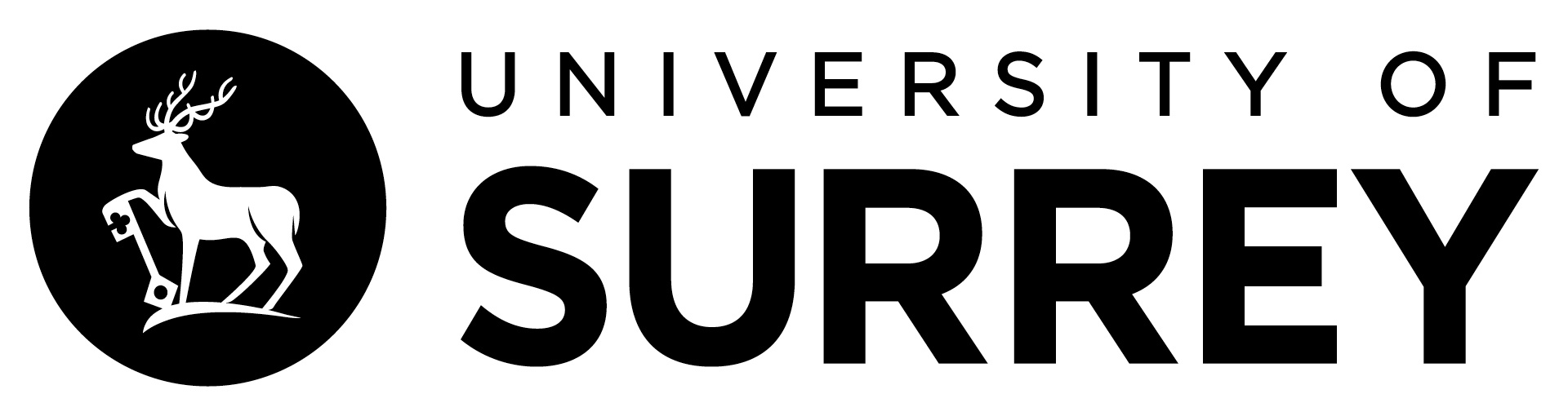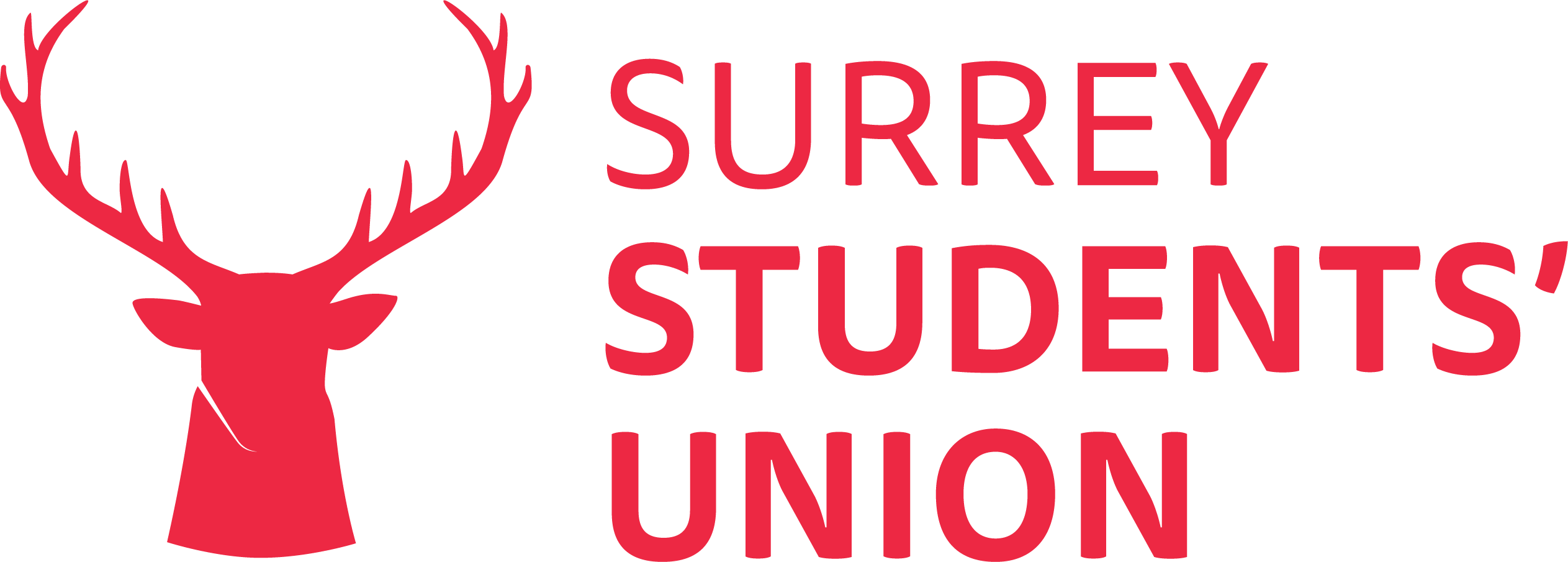Student Sport
Coming Soon
Team Surrey is the heart of all sport and physical activity at the University of Surrey. Whether you’re looking to represent the University in your sport, try out a new gym class, or even just enjoy walking to lectures, Team Surrey has something for you. Explore our site to find your place as part of Team Surrey.
Aug 9, 2024
Jul 30, 2024