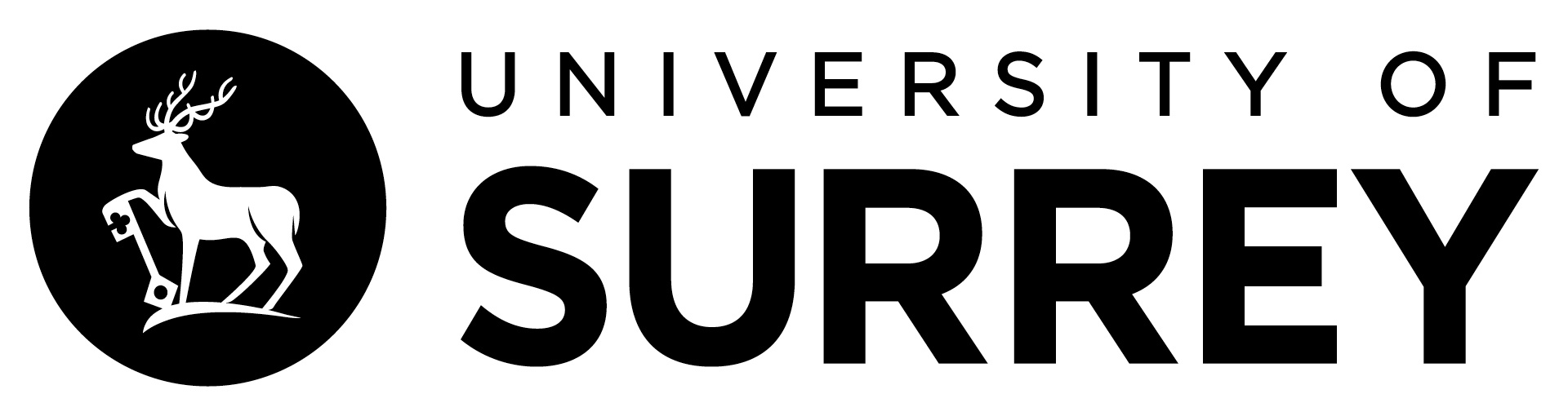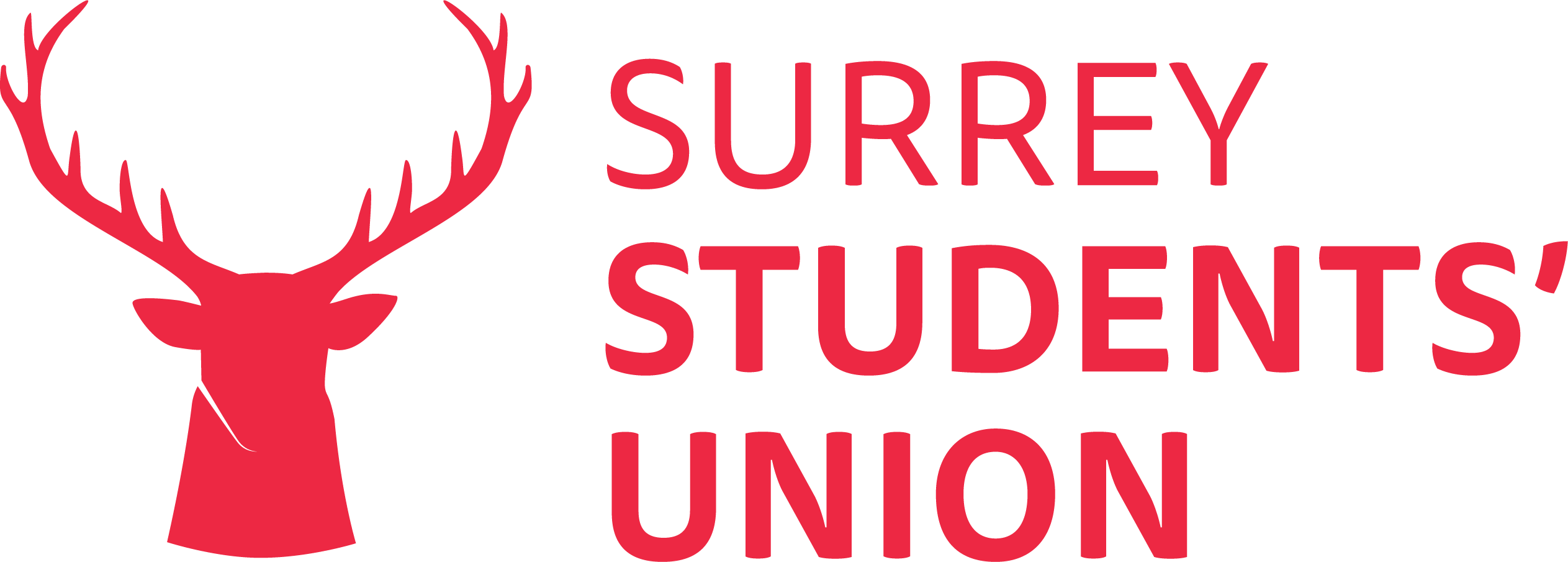SurreyMoves+
JOIN OUR SURREYMOVES+ COMMUNITY today!
SurreyMoves+ is the free-to-use physical activity app for University of Surrey students and staff. It is a platform that tracks your activity, rewards your efforts and challenges you to reach your goals.
Whether you are walking, running, cycling or swimming, you can earn points for keeping active. You can access the platform by downloading the Moves+ app at the Apple App Store or Google Play. Click here for the OpenPlay Moves privacy policy and the SurreyMoves+ Terms of Use.
Click here to check out our partnership with Ecologi and see what we are doing for sustainability and the planet.
If you have any issues please contact: surreymoves@teamsurrey.ac.uk
FREQUENTLY ASKED QUESTIONS
-
What is Moves+?
SurreyMoves+ is an activity reward platform, allowing you to earn points by syncing your account to a range of tracking apps and wearables. You can redeem rewards, join challenges and create groups with your friends.
-
How to I download SurreyMoves+ ?
Download the free SurreyMoves+ app via Apple Store or Google Play and get moving. You just need to search Moves + on your app store or alternatively click on the links.
-
Which tracking apps and wearables are supported by MOVES?
The app supports the following trackers:
- Apple Health (iOS devices only) *
- Withings / Health Mate
- Fitbit
- Strava
- Google Fit*
*You can connect a range of other apps to both Apple Health and Google fit which are then synced through this integration. These included:
- Garmin Connect (iOS devices only)
- Nike Run Club
- Run Keeper
If you want to track all types of activity, you can do easily through connecting Strava to Apple Health or Google Fit and then Apple Health / Google Fit to MOVES.
Step 1. Connect Apple Health (iOS device) or Google Fit (Android) to your MOVES account
Step 3. Connect Strava to Apple Health or Google Fit
Step 4. Log running / cycling through Strava
Step 5. Activity tracked on Strava is sent to Apple Health or Google Fit
Step 6. Activity from Apple Health or Google Fit is sent to MOVES.
-
How do I connect, reconnect and change trackers?
- Open the Surrey Moves app.
- Tap the Profile icon (bottom right).
- Select Edit Profile.
- Go to My Tracker.
- Choose and connect your tracker (e.g., Apple Health, Health Connect, etc.).
- When prompted, enable the data you wish to share.
- We recommend selecting "Turn All On" to ensure all activity is recorded.
- Your tracker is now connected!
-
Can I connect more than one tracker?
No. You can only connect with one tracker at a time.
-
Do I need a fitness tracker app or wearable to collect points?
Yes. You will need to connect at least to a simple step tracker, such as Apple Health, Google Fit or Fitbit
-
What Activity does MOVES track?
MOVES currently tracks the following activity:
- Steps Walked
- Miles Ran
- Miles Cycled
- Swimming (Note that not all trackers have the ability to track swimming)
Please note that any static running or cycling done in a gym will not be recorded. You must track these based on distance, through a GPS tracker.
-
How long do my points last for?
Points will last from whenever students join during the academic year until 31st July. After this date, the points will be reset.
-
How do I know which rewards are available?
Usually all rewards visible on the marketplace are available to you. In some cases, the rewards will be out of stock. If so, this will be displayed on the reward itself.
You must have enough points to redeem a reward – those available to redeem will have ‘available’ displayed. Those you cannot redeemed will display ‘you need more points’
-
How do I redeem a reward?
Please read the terms and conditions of the reward itself, however the platform supports two ways to claim a reward:
- Merchant Claim
Follow the instructions, you will be prompted on pressing claim to hand your device to the salesperson you are redeeming the reward. They will confirm receipt of the claim on your device.
- Code Claim
On claiming the reward, a unique code will be revealed. Instructions will be given on how to use the code to claim your reward.
-
What happens if I claim a reward by mistake?
Once a reward is claimed it cannot be undone. The app will always give you a final warning, if you claim by mistake you cannot reclaim your points.
-
What do I get points for?
You get points for the following four activities:
1) Steps walked – for every 100 steps walked you get – 1 point
2) Miles cycled – for every mile cycled you get – 15 points
3) Miles ran – for every mile ran you get – 45 points
4) Metres swam – for every 100 metres swam – 5 points
-
How do I view my points?
Points earned and points redeemed are displayed in a graph displayed on your profile. You can see total lifetime points and total points available to use on rewards. The graph will display the last seven days of your activity.
-
When does activity sync with my MOVES account?
On average, if your tracking app or wearable is updated with activity, it will sync with MOVES every 24 hours (at 23.55).
Your activity is converted into points by the MOVES app. The trackers sync at regular intervals with your MOVES account:
Apple Health
When you open the MOVES app, activity will be synced. If you don’t open the app, any points earned will be rolled over, when you open it. This is supported for up to a week (7 days). So, make sure to open your app every day.
Strava
This year, there has been a change to the MOVES app which means it will only request data if a user has logged activity on Strava. This means Strava users will be unable to manually sync their data, but their account will instead sync automatically at night.
Please ensure you are opening your tracking app and MOVES regularly with all trackers.
-
How do I edit my profile?
Select ‘Edit Profile’ where you can change and edit the following:
- Your bio
- Connect/Remove tracker
- First Name
- Last Name
- Marketing opt-in preferences
- Hide activity on newsfeed
-
What badges can I earn on MOVES?
You can unlock the following badges:
- Mover: When you first log your first activity
- Spender: When you first redeem a reward
- Streak: When you log activity for three consecutive days
- Perfect Week: When you log activity for seven consecutive days
- Veteran: When you exceed earning 50,000 points
- Millionaire: When you log 1,000,000 Steps
-
How do I join a challenge?
You can browse all live and upcoming challenges, but you can only join those that are live. You can click the ‘Join’ button to compete in the challenge. Activity will be counted from when you join the challenge onwards so join when it starts for best results!
-
How do I leave a challenge?
You can leave a challenge by navigating to the challenge page and clicking ‘leave.’
-
Can I join more than one challenge?
Yes, you can, however you can’t join the same type of challenge. E.g you can’t compete in two ‘step’ challenges concurrently.
-
If I leave a challenge, will I lose my progress?
Yes, if you leave a challenge you will lose your progress.
-
How do I join a public group?
You can find all active public groups in the social tab. You can be part of the group by clicking ‘Join.’ Public groups are usually themed and have their own specific challenges.
-
How do I create a private/public group?
Email surreymoves@teamsurrey.co.uk so we can create some bespoke, cool challenges for you and your mates or even you and your seminar groups.
-
Can you edit a private group?
Yes, if you are the creator that particular private group. You can invite more friends to join, change the group image and description.
-
Can I leave a public/private group?
Yes, simply click ‘leave’ within the group. Please note if the group is private the owner will have to invite you again if you wish to join. If you leave a private group, you created it will be deleted.